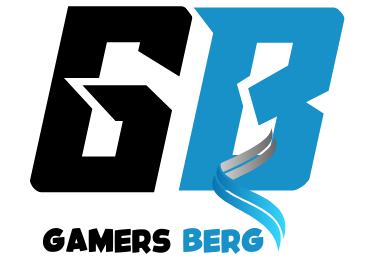You can feel the vibrations of the controller button with your mobile. Moreover, to connect the controller wirelessly, you need to be in the same wireless network.
There is no need to connect a USB cable. Because now wireless technology has become so strong that everything is possible through it.
All you have to do is:
1) Install an application on your phone. You can get the app on Playstore. Name – Pc Remote Controller
App Link – https://play.google.com/store/apps/details?id=com.monect.portable
2) You need to install the app on your PC.
App Link – https://www.monect.com/
3) Then open the app from your phone.
4) Connect to your desktop. If you are under the same WiFi network, it will automatically connect just by opening the app.
5) After opening the app, you will see a very large empty space on the first page. There you can use the entire space as a mouse.
Yes, you heard it right. If you move your finger in the entire space, it will act like a mouse on your computer screen. And you can do whatever you want with it. It means it will work like a real wireless mouse.
To scroll up and down, there is a scroll icon with the mouse. You will see a big long line. This is basically the scrolling option.
6) It’s a mouse. Now it would be better if the keyboard could be used. Isn’t it?
You can do this too. For this, click on the 3 dot menu on the top right and you will get the Keyboard Option. Here are all the options of the entire keyboard.
7) It also has Calculator, Camera and Function Keys. Clicking on the Camera Icon above will take you to the camera section of your phone. If you capture a picture or video there, it will be displayed on your computer screen. Isn’t it great?
Then you can do whatever you want with that picture or video. If you want, you can control the mouse sensitivity.
8) Also, Volume Control + Power Options (Sleep, Hibernation, Shutdown, Restart, Lock, Shut Off Display and Sign Out) are all here.
In other words, the entire PC remote control is at your fingertips.
9) Then you will see different options at the bottom. Using these, you can do many more things. If you go to the Tool in the middle, you will see an option called Layout.
If you go here, you will get a total of 16 Game Controller Layouts. You can completely customize them to your liking.
And if you customize any one Layout, it will be saved as a new Layout, which is an amazing thing. This is amazing because through this you can create a different controller layout for each game.
Here you will get the taste of a complete Real Game Controller. Because here you can use the vibration of the entire mobile. Which gives the taste of a real controller.
For example: When I was controlling the Dirt Rally 3 game, if the car goes to the wrong side or goes through a different direction or wrong bumpy road, you get the full vibration feel, which in a word feels amazing when playing.
10) Since everything is fully customizable here, you can customize and use your controller as you want, which cannot be done with a real controller. Almost any game will support it and you can control everything from within the game.
11) You can also use this app like Anydesk. For this, click on option 4 below, which will take you to Utility Tools.
If you go here and click on the Remote Desktop Icon, your PC’s Screen + Audio will show both, which is really amazing. It works completely like Anydesk.
12) You can also access all the drives of your PC. For this, go to Utility Tools and click on File explorer. And you will see that here you can access all the drives of your PC.
13) Not only that, yes, there are many more things left. If you want, you can see all the tasks of your PC by clicking on the Task Manager.
14) Not only that, if you click on the option called Blackboard, you will see that you have been taken to the PC screen share again like anydesk.
If you go here, everything you draw will be shown on your computer screen. It can be useful for those who are YouTubers.
15) You can also transmit your phone’s microphone to the PC. When you go to the Microphone Option, whatever you say in front of your microphone will go to the PC’s speaker.
16) You can also take all the media (Video, Picture etc.) of your phone to your PC screen with the help of this app with One Click.
17) If you want, you can transfer files from your phone to PC and from PC to phone without any problem.
Since this is an End to end encrypted software, your security will not be a problem. Also, there are no ads here.
18) If you want, you can set a password in the app. To do this, open the Anydesk application on your PC and click on the 3-dot menu on the top right and click on the “Set A Password” button.
19) You can also use everything in a more advanced way by going to the Settings Option.
Try these yourself. I have given you an idea about the basics.
20) If you enter the Anydesk App on your phone, you will see many more things. Here is another fun fact. Through this App, when you play any audio on your PC, it will also be transmitted to your phone.
This means that the audio that is playing on the PC will also play on the phone. If you want, you can turn it off. For this, go to the Settings of Anydesk Mobile.
You will see a small icon in the Anydesk Mobile App. If you hold it, you will see many Floating Tools options.
The first icon is the Settings Icon. Click here, go to Audio and unmark the Transmit Audio option.